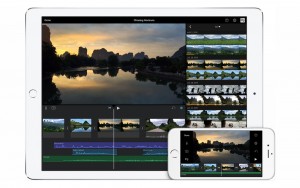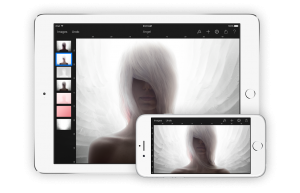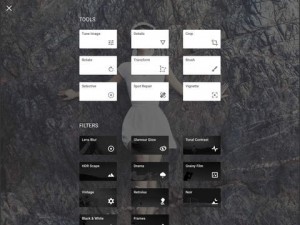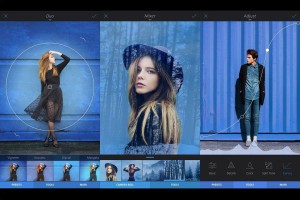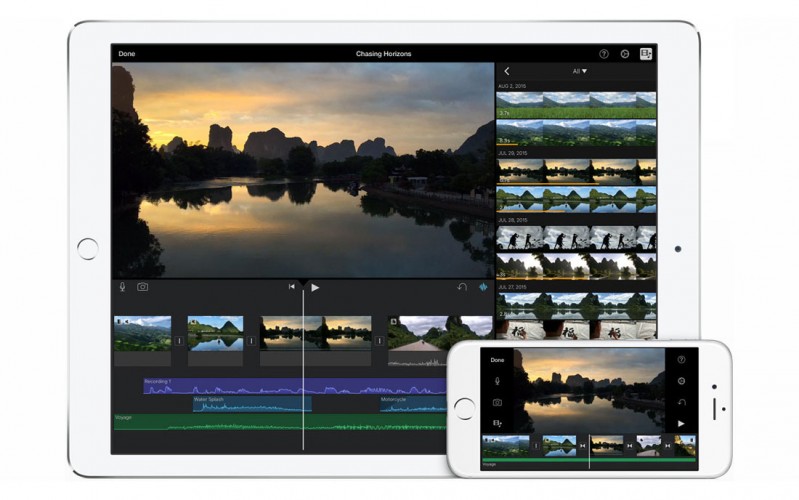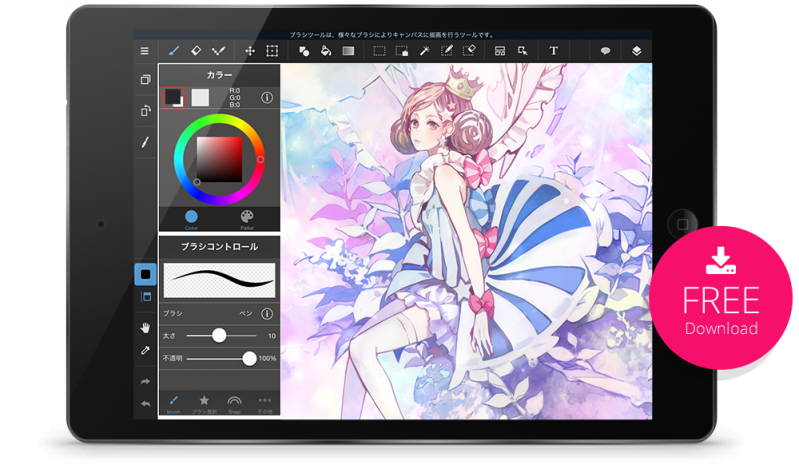On November 11th I ordered my iPad pro and Apple Pencil.
The Pencil took another week to be delivered and we are now app 3 weeks later and I think it’s time for an update on how I use the iPad pro and what I think of it as a professional tool. Let me start by saying that if Apple didn’t also release the Pencil I would have not bought the iPad pro for the simple reason, it’s just a bigger and faster iPad. The Pencil makes all the difference.
Now when you read reviews it’s a bit black and white, loads of reviews discard the iPad pro because it’s too expensive, doesn’t deliver anything more than the iPad air series except size, there is no force touch etc. However these are not the kind of reviews I agree with, as mentioned before the Pencil makes all the difference, for me the iPad pro is much more than my iPad air.
My iPad air was used for entertainment on the road and at home, it controls our Home Theater via iRule and it was sometimes used for editing video on the road and some lightroom mobile, but not that much to be honest.
When the Pro entered our home everything changed, I picked up drawing again and I began my quest for finding the “perfect” app based workflow as a traveling photographer/creative person.
Apps vs Full OS
When I uploaded a video on YouTube on ONE app called Astropad I was stunned by the amount of reactions (some downright offensive) about the fact that what the iPad Pro did with Astropad was already done for years by the Surface Pro by Microsoft. Somehow this is the base I think for a lot of the misunderstanding of what I do with the iPad pro (and many more), Astropad doesn’t run the full version of Photoshop for example, it’s “just” a sort of Wacom Cintiq alternative, you still use your Mac as main computer but you can now draw, edit, retouch on the iPad pro while you see your Mac screen, and it works pretty well (except when you have the marching ants, but let’s hope they fix this, Astropad for the Pro is still in beta remember).
So let’s look at the way apps works vs the full os, and yeah I know I already discussed this before but things change rapidly.
My remarks on my YouTube video (and online) was that I was not feeling comfortable controlling Photoshop from a Surface pro without a keyboard because I needed certain shortcuts like sampling for example. I also found that photoshop was far from optimized for touch. Well… Adobe released a huge Photoshop update not a week later, and ….. Photoshop is now much beter with touch devices, to a point where most of my remarks can go out of the window, and trust me that’s a good thing (I’m always honest in my pieces and reviews).
So did my opinion change, well yes and no.
Let me start by saying that if Apple released a full touch compatible MacOsX next week I would be raving about it and it would be the best thing ever for me, however…. working with for example Capture One, FinalCutProX etc. in a touch environment…. not really amazing, try to edit for example with just a touchpad and don’t use gestures. You will very quickly find out that it’s far from perfect, and can even be downright annoying. So before everything is PERFECT there is a LOT of work that has to be done by not only Apple but also by ALL software manufacturers. Which brings us directly to the next part.
Apps
The nice thing about apps is that they are 100% touch based, and with the appearance of keyboards a while ago most apps (like for example iMovie) have shortcuts that speed up editing a bit. But it’s the other way around than a Full OS version, in a Full OS version taking away the keyboard makes the software very slow to operate or some functions even impossible to use, with Apps the addition of a keyboard makes the apps a bit easier and faster to operate. One might say its the same thing, but it’s not.
Now the Eco System for apps is HUGE with Apple so one could very easily think that there is no problem finding alternatives to create a professional workflow with apps vs full OS right? Well that is not true and I’ve hit my limit of frustration quite some times, so lets look at the options and how I at the moment use my workflow.
Video
This is easy, and to be honest I didn’t expect that. Video I thought would be much harder to get right with the iPad pro (iPad series) than photography, but boy was I wrong.
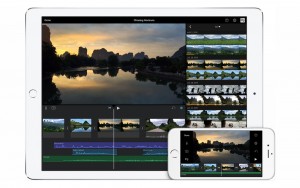
With iMovie and Adobe clip you actually have two apps that work flawlessly with video, you can export to your internal video roll in 4K, there are a LOT of options like titles, adding audio, picture in picture, looks etc. It’s all not as extensive as the full blown versions but let’s say you can get 95-100% done mobile and later just export it to FCPx or Premiere and finish it off.
Video I would say I’m 100% happy with the mobile workflow and prefer it to running a full OS with just touch on the iPad pro. (Unless of course FCPx and Premiere would fully support touch, more options are always better).
Street and travel photography
Or just add wedding, event etc. here.
In other words the photography that is heavy on selecting, small edits, mostly adjusting cropping, exposure, looks etc.
For this Lightroom Mobile rocks, upload everything at home as smart previews, download everything on your mobile device, edit on the road and sync again when home…
And this is where the problem also lies.
Uploading to the cloud is HORRENDOUSLY slow and cumbersome. If you are blessed with fast internet you are lucky, but most hotels aren’t so planning will be VITAL if you want to be able to work on the road. But when you have… well there is not much that I don’t like about Lightroom mobile to be honest, it just works.
If Adobe would add a way to bypass the cloud I would say that for my street and travel photography Lightroom mobile works for 95%, and the other 5% I can do very quickly as soon as I’m home.
Portraits, fashion etc.
This is where my quest was a HUGE frustration.
Not because the software isn’t good, heck no, it’s because in fact there are LOADS of alternatives that would make working on the road easy, but all seem to be missing some vital parts…..
let’s see :
First off Adobe fix.
Great software, can edit my work very easily and store it, but… if you want to store as PSD you are actually needing the cloud, to the filmrol it’s JPG only. Also the fix functions are great but you can’t really tint your images or do other “funky stuff”.
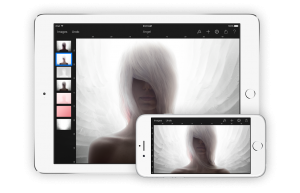
After this I decided to give Pixelmator a go.
AWESOME software, really nice, but not really great on storing again, if you want the better quality… it’s that cloud thing again. No real problem if you have a fiber internet connection but in hotels or on a plane… well I don’t have to any further right. One solution is however to save your work and when you have fast internet just sync it then, this is of course a great solution so Pixelmator is without a doubt in the running of being the best app, however there is one more….
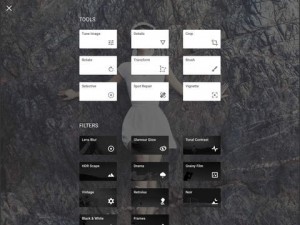
Our old favorite Snapseed isn’t really an option at the moment, highly limited to a low resolution it seems like Snapseed and the other apps are mostly focussed on shots you do with your iPhone, and that’s ok, let’s be honest a few weeks ago there was no real need for real professional editors because the iPad was not considered a professional tool.
You know that feeling that you know it should be possilbe?
Heck if Adobe would have the need I’m sure they could release a full blown Photoshop on the iPad pro, it’s fast and big enough, but for now I was left with a load of great apps that all did what they needed to do but were all missing that one real important thing…. resolution and saving in high quality PSD or TIFF internally.
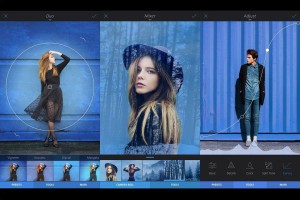
On facebook I saw the app Enlight a few times and it looked like a great photo editor, with one major drawback… in their description it’s clearly stated they only support 19MP on iPads… still I decided to just email them and much to my surprise (which is actually weird if you think about it) I got a reply from them within 24 hours stating they are supporting high mp counts on the iPad pro and will soon even release versions that will support up to 70MP (well even it turns out to be 50 I’m happy, although editing my MF shots would also be nice of course). So I decided to spend the 3.99 on the app and I was blown away.
This is the app I would HIGHLY recommend to ALL photographers using an iPad pro (or other). You get a load of options including a great resize tool where you can freeze certain areas and after that stretch the canvas, but you also get a huge amount of looks ranging from filmlooks to downright ridiculous artistic looks (not for me but it might attract you). There are no layers from what I can see but don’t worry you can use masks which works very well.
The most important thing I love about Enlight is the skin options, under clarity there is an option called portrait, run this on a model and the skin gets a very nice treatment, now use the mask to fill in on the areas you want and voila use a bit of the patch tool and you have a retouch that will fit 90% of the cases, if you want to have it perfect you will need the Mac/Pc of course, but for 90-95% of fashion work I think the end result will be more than enough, especially if you mask it nicely and know what you’re doing with the strength 😀
The best thing about Enlight is that it just stores the files on your film roll in TIFF. Very cool app and finally a company that responds to your questions, highly recommend this one. Don’t forget Pixelmator however, although you have to wait till your home to sync and you DO need fast internet if you need to sync 10 PSDs it’s still an awesome app.
Painting and drawing
With all previous tasks it’s a step back from sitting behind your desktop and working, but with drawing and painting I would say it’s the other way around, the iPad pro really knocks this one out of the ballpark, the 13” screen is amazing, the palm rejection is close to voodoo and the way the pencil works is magic….. “come on Frank really?” yeah really.
I love to draw and paint digitally but never picked it up on my digital devices, in fact I didn’t draw since I was 16-17. I tried, oh trust me I tried but I never found the way that felt comfortable or where I could get results that were even close to what I wanted (now I have to say I’m not a great drawing artist :D).
I think this is the area where the iPad pro beats the standalone solutions.
I tried drawing with my Wacom in Photoshop and always had problems with my eye hand coordination on the Intuos, and a Cintiq I found too expensive for just drawing and would stand in my way for my retouch workflow, Also in Photoshop I found certain brushes to be quick and responsive while others would lag INCREDIBLY, on the iPad pro all brushes are fast and responsive in the next series of apps.
Adobe Sketch
If you have a CC subscription this is free.
It works flawless, great fun to use but it’s not much more than well… a sketchbook.

ProCreate
Oh my, this changed my life, literally.
At the moment I try to draw as much as possible in Procreate and it’s addictive as can be for the simple reason it feels 100% natural, brushes, pencils and pens all look great and the drawing experience itself is VERY nice, you can turn the paper to the orientation you like, you can zoom, erasing is a simple two finger gesture, redo a three finger gesture and there are much more gestures build in. Also very nice is to see a video after your artwork is done that shows the complete progress from start to finish.
Of course Procreate supports layers, opacities, blurs, blending modes etc. etc. it’s “perfect” but still looks very simple and easy to understand.

MediBang paint
Can I say WOW again.
This looks like Photoshop on the iPad, a very very extensive app with of course layers and all their behaviors, loads of brushes (more available online, just like with Procreate), color pickers etc. but also extra additions like drawing perfect circles and other forms, adding content from online like backgrounds etc. and much much more.
The interface looks a bit more cluttered which I like for photo editing but to be honest I like the look the look of Procreate a lot more for drawing. However the options you get with MediBang paint are slowly drawing me more towards MediBang, if they would add the movie recording of ProCreate I would probably switch. The nice thing about MediBang is that it’s 100% free.
So far
Overal I’m finding my ways on the iPad pro.
The feeling is exactly as expected, it bridges the gap between being at home or in a hotel and being able to work on a “proper” workstation (MBP or MacPro) and traveling.
There will always be people that claim the iPad pro is a toy because it doesn’t run a full OS and I can understand this from a Windows perspective, I own a touch based windows laptop (i7 Sony with full specs and pen which I use for other applications than creative) and the app eco system for that system… well it’s there but to be honest it sucks, there are some cool apps but most are not even remotely as sophisticated or usable as the iOS apps, and thats 100% understandable (don’t get me wrong) there is no real need for apps because the laptop runs a full OS.
However I think this is the main reason why many surface owners are so bashing the iPad pro, and they are right in many ways, but also wrong in some. The main reason for me to go for the iPad pro above the Surface pro is not because I don’t like microsoft, I’m a modern guy and I know my hard/software so I can make everything talk to each other.
The main reasons are much simpler
With the iPad Pro have a device that is superior in drawing and painting which although it’s a hobby is very important for me, now I know there are people doing great art on an iPhone with their fingers, but I’m not that talented I need a very simple to use interface so I can focus on my drawing “skills” and for example Procreate delivers this, it’s 100% touch based so it feels natural, and the Apple pencil is just awesome for me.
Also it’s a matter of battery life, although both claim the same battery life my experience with both my Sony laptop and Surface pro is quite different. When I edit video my battery is empty in about 2 hours on the Surface Pro and my Laptop, the iPad pro however just keeps going and going. For watching movies we flew from Amsterdam to LA and both my iPad (Air) and Surface were both not 100% empty so for entertainment this is non-issue but when editing video/photos the iPad pro will just last longer and seeing the fact that not every seat on an airplane has a power connector I prefer that a lot.
Also it’s a matter being able to do what is needed. In the air or on the road I don’t need to FINISH something, I like to do the ground work, I need to be there 90-95% so when I’m at home it’s a simple way of syncing everything up and finishing what’s needed in 2-3 hours and be done with it. Before I worked mobile it meant that I lost 1-2 full days at home for retouching and editing video.
During workshops I can shoot tethered to my iPad pro with the Sony software and QDSLR dashboard, that’s all I need. During shows I can connect the iPad to a large screen TV or projector via a cable and power the iPad pro via lighting so we can shoot all day.
For presentations I can edit in KeyNote and control keynote on the iPad pro via my iPhone, use it as a laserpointer, draw on the screen and see my next slide and notes.

Documents I can edit on the road via the Logitec Create keyboard (I didn’t like the Apple keyboard), which in fact almost makes the iPad Pro into a full blown laptop when combined with Numbers, Pages and Keynote (or Microsoft office).
Would I like more?
Yeah of course, this is not an article on how great the iPad pro is, it is what it is and for me it’s a perfect companion for travels and at home, but most of all a great creative tool thanks to the pencil.
I would LOVE an extra USB port for external drives or a camera, although I use the iShow fast it would be nice to also be able to shoot tethered via USB with my camera (sometimes wifi can be tricky on trade shows with much interference). The iShow fast however is a great companion for the iPad (Pro) because it makes it possible to copy files (very fast) from my Mac via USB to the iPad (Pro) via lighting, or to just store movies and watch them via the stick.
I always carry my laptop with me for the storage of files, bigger tasks etc. It would be great if apple would release a macbook pro without screen where you could just fit the iPad pro too and it would become a “dumb” display, where you can use all the options of a full MacOsX, maybe copy files to the internal iPad Pro storage and take it off and continue working. But till then I will just carry my whole MBP on longer trips.

The future
I strongly believe we are just seeing a tip of the iceberg at the moment. Apple released the iPad and at first it was just a blown up iPhone I think with the Pro we are at that same point, the potential of the pro is not yet used by 99% of the apps I’m running, even Astropad claims they are still in beta.
With the recent release of Photoshop with a main focus on touch and GUI improvements I think/hope Adobe is making more steps into creating Photoshop based on a touch device. I don’t know how hard it is of course to port everything to iOS but seeing the fact they are already release many mobile apps the last few months/years and those apps grow in power I would not be surprised if 2016 would be the year in which we see some major improvements in Photoshop on the iPad pro and probably also Lightroom mobile.
On the other hand, I think also Apple feels the need to integrate the two worlds. They will not run MacOsX on a 100% touch device I’m afraid and I understand why, where I always got the feeling that Microsoft looked more at a standpoint from “if our software runs great we release it” Apple looks at it a bit different “EVERYTHING needs to be seamless and perfect otherwise we don’t release it” this is now clearly shown with the release of the iPad pro which many (including me) hoped to be running full MacOsX, we now have a device with loads of power and possibilities but we are depending on apps, on the other hand if these apps are created you will have a superior device to anything else. It’s a matter of something can be said for both. I for one would be able to live with a half functioning Capture One on my iPad pro running MacOSx as long as tethering worked for example but it isn’t so and that’s reality.
At the moment I feel very confident with the purchase of the iPad pro, it bridges the gap between travel and being at home “perfectly” and is perfect as a creative tool for creating drawings and painting.
Still I’m always looking at the surface pro series from Microsoft and find the recent updates to Photoshop more than interesting, but in a 100% mac environment and with the apps I use the iPad pro at the moment is the perfect addition in my workflow.
I hope this article gives you some ideas about apps and how I use the iPad pro at the moment.