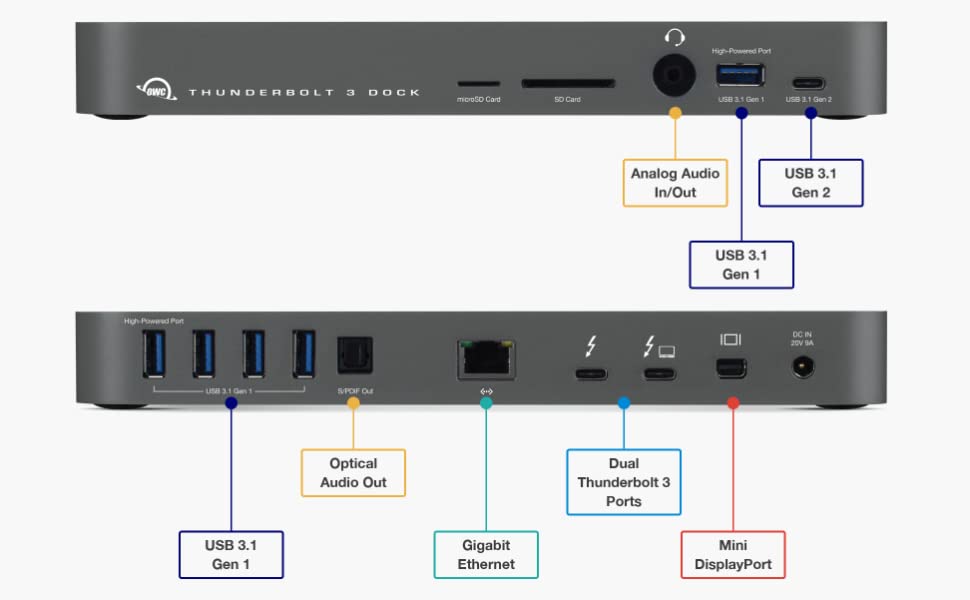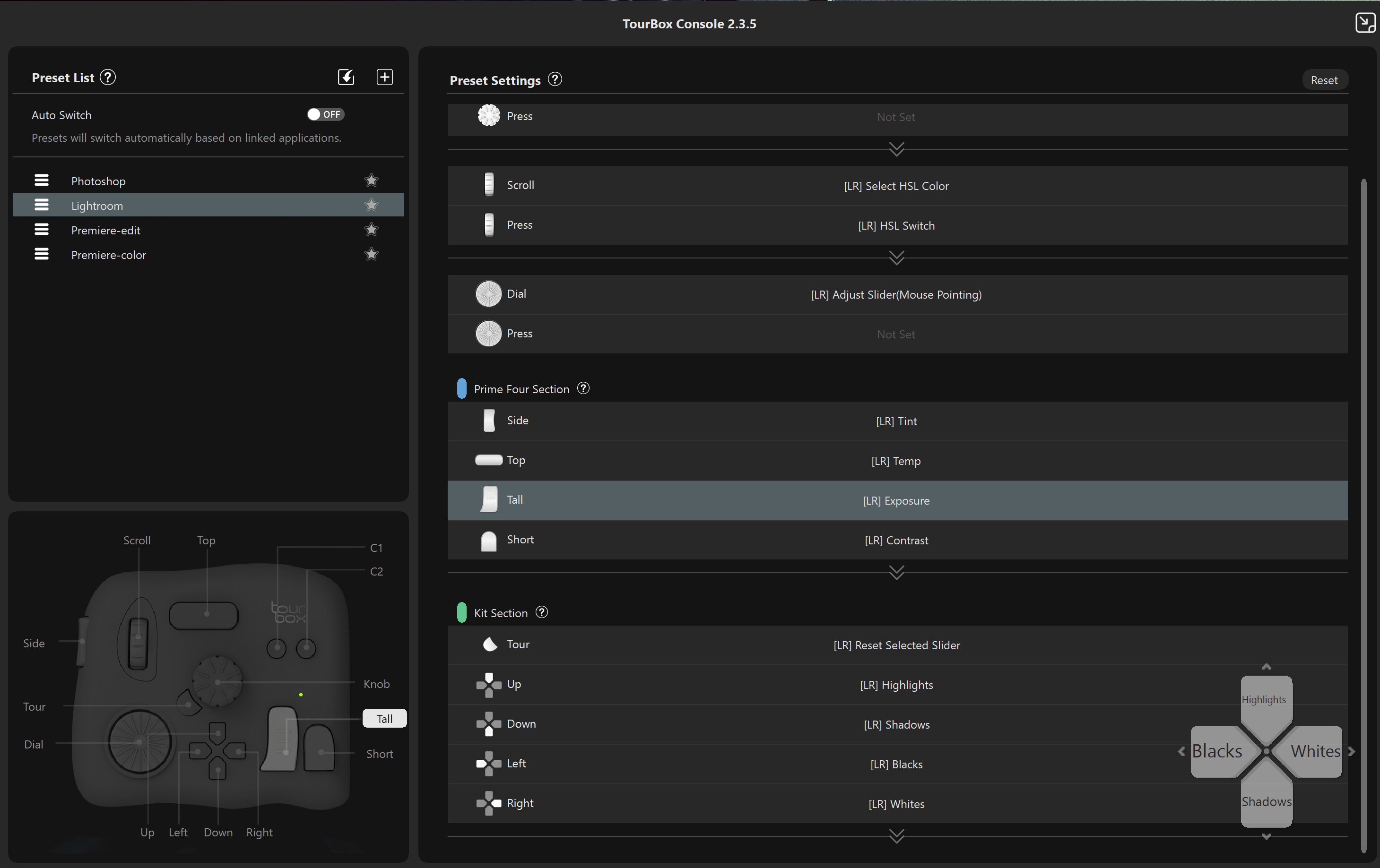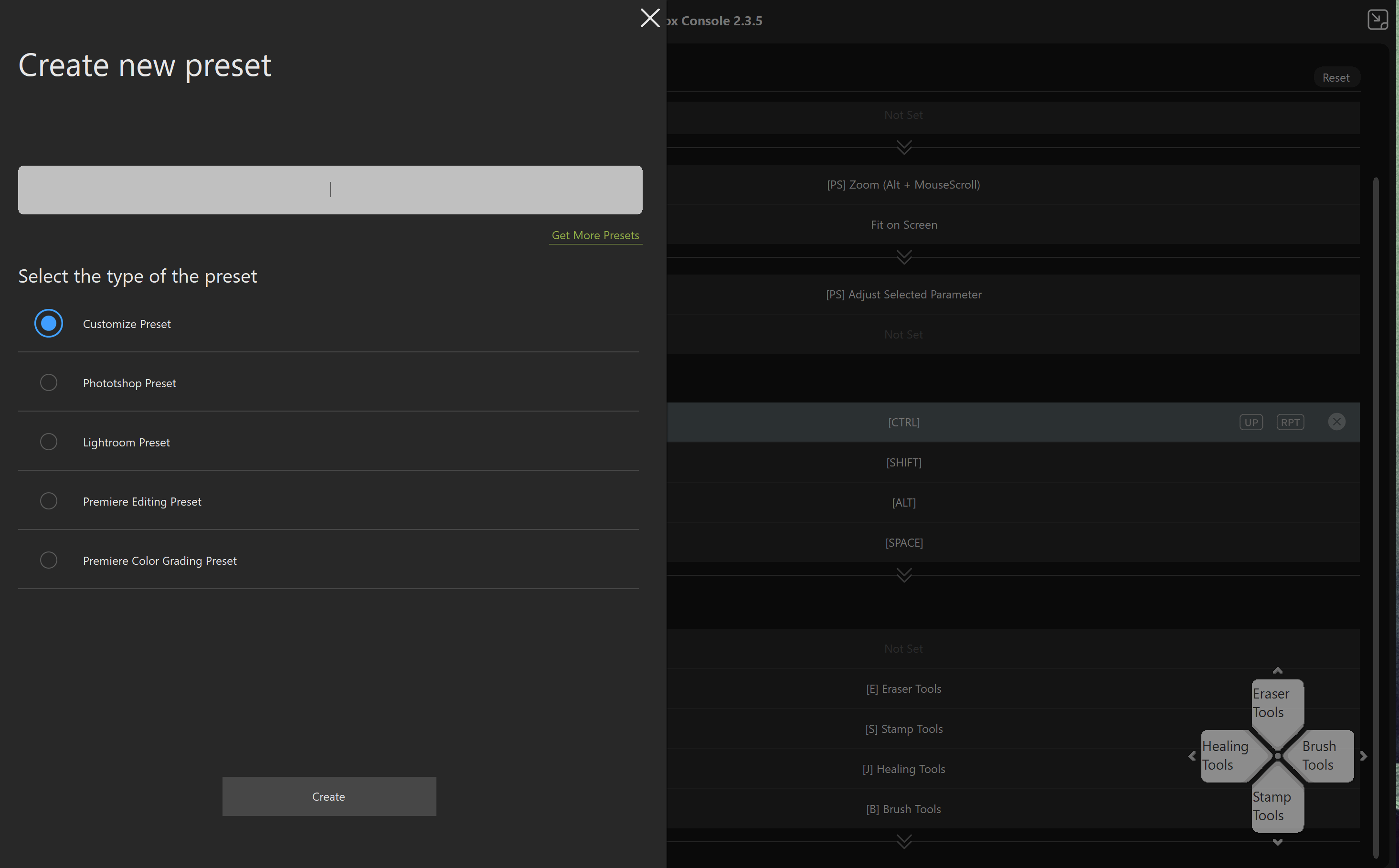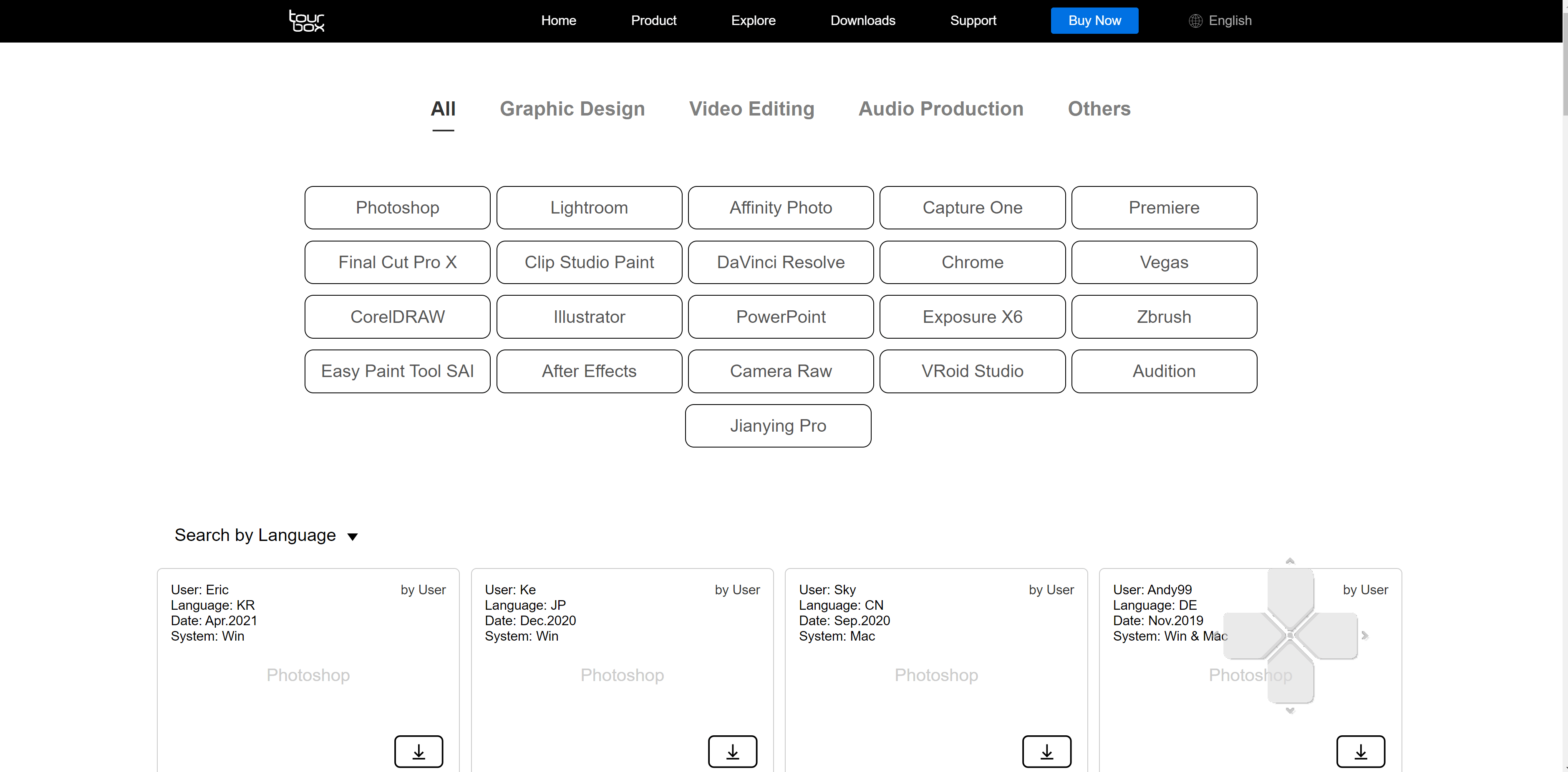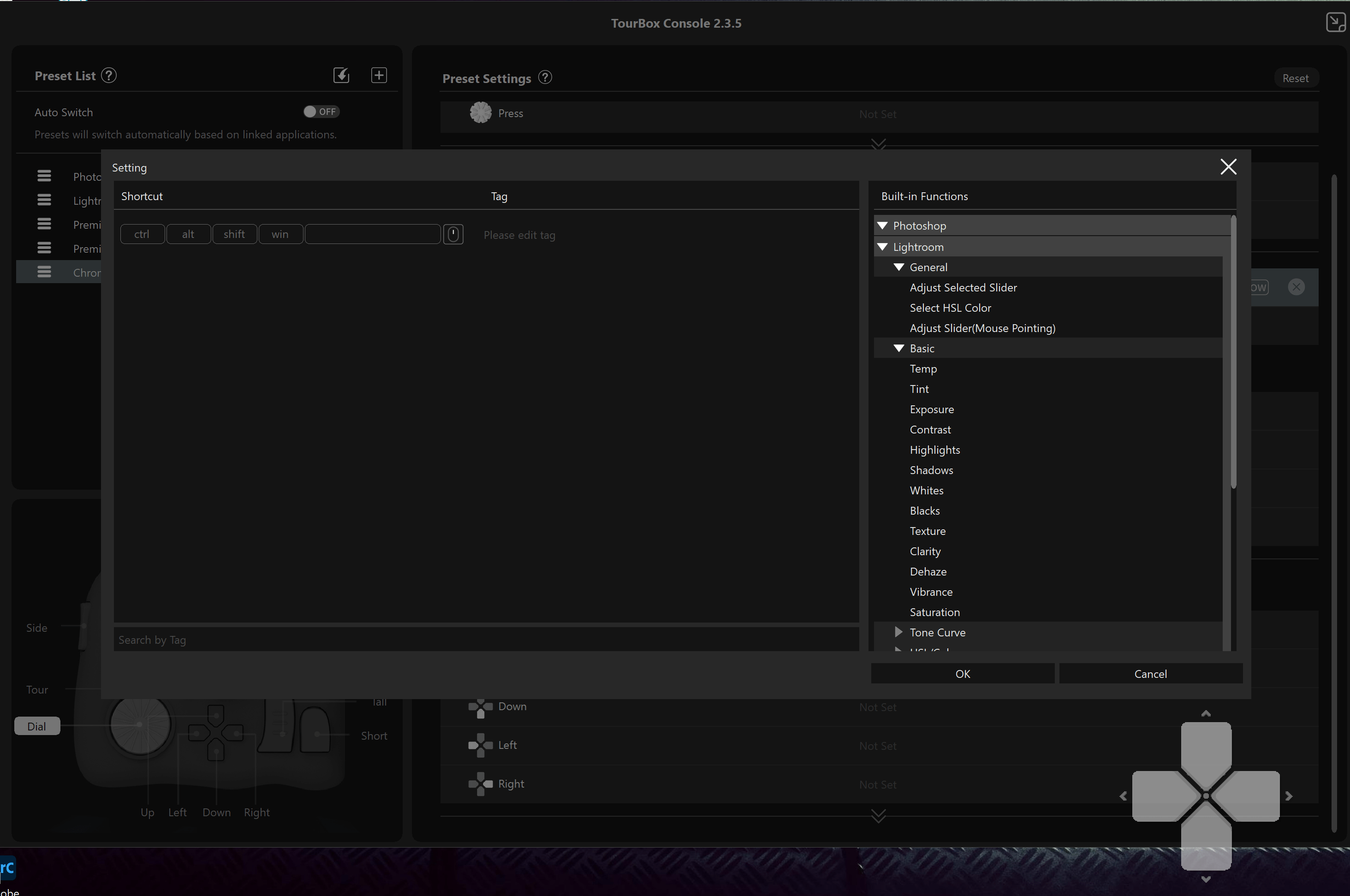Back to Mac…. or not
A few years ago I was totally disappointed by Apple.
Not just because their lack of support for the iPad Pro but mostly because they literally destroyed my favourite work beast, the MacBook Pro. For years it was my companion during travelling, demos, workshops and of course private use, it was almost always with me.
However… Apple decided it was time for “progress” and killed the MacBookPro to make it a FashionBookNO.
So I switched to a Dell XPS which gave me exactly what I wanted, except…. well it was running Windows, but that was no real issue seeing in the studio I already replaced my MacPro with a windows PC because… well the same reason… Apple killed the MacPro by actually making my laptop render video faster than the MacPro itself….
I however always said that I would love to turn back, but only when Apple was releasing a workhorse again and not a Fashion statement.
2021 What have they done….
Well let’s be honest, if you didn’t get goosebumps during the presentation there must be something wrong (just kidding), that low voice “What have we done….” followed by “what can you do with it”…
Well what have they done. To be fair a lot.
To be even more fair, they shouldn’t have taken it out at the first place.
Magsafe : can’t tell you how often it saved my MBP
Cardreader : what were they thinking by removing a card reader from a creators laptop
HDMI : also something that is so stupid to take out of laptops that are used for presentations constantly
Keyboard : man that new keyboard was bad in a whole new league
And… it’s all back and how.
The new MBP is a beast.
Running the new M1 pro chipset does make me wonder what Apple is planning because when you get the fastest version… I can’t imagine when you would run into performance issues with one of those, and because I’m more real (and have to pay for it myself) I opted for the 14” 10/10/16GB and 1TB of storage which we got in yesterday, so let’s give you a small headsup.
Problems, problems, problems
The first M1 MacBook we got had some serious issues and was send back immediately, but the new one….
It’s not as bad as the first one, although we still have some serious issues, but for now I’ve decided to keep it.
Let’s start with the good
The display is GORGOUS, just like the iPad Pro it’s bright, colourful and the blacks are amazing.
The sound is insane for a laptop, I’ve never heard such sound quality from any laptop or mobile device (I can’t imagine how the 16″ would sound).
The keyboard is finally back to good, it’s not stellar (yet) but it’s miles ahead of the recent series, in fact it’s even better than my Dell keyboard, but I still feel the older MacBook Pros were a bit better, that being said, it’s a great keyboard.
The whole machine flies like crazy, startup is insanely fast, working with apps and dragging windows is super fast.
So far everything is installing fine, but that’s also the problem area.
The M1 pro chipset is NOT ready for everyone.
Loads of gear will not work, especially older hard/software can be a real problem if you need it, so please make sure you check it out before buying, for us it means I have to invest quite a bit of money to get my music setup running again because whatever I try the Yamaha 01v96v2 is not working, but this is almost vintage gear so I’m not really complaining. However also some Line6 gear has serious issue and also Native Instruments has several solutions that are not working.
Overall however it’s ok and we have to do it one day, and I really feel the new MBP is worth the switch, luckily they did solve the external monitor issue (now you can run 2 external screens or 3 on the Max version).
There is however one thing I still can’t get to work and I hope some of you can help me out with this….
For 3 things we really need Windows, and for now I’m running a trial version of Parallels DESIGNED for the M1 and Windows 11, so one would expect that if you follow their guides it would work right? well that’s not true. Yes I can install Windows 11, yes I can run my software that I need, but…. whatever I try I can’t get USB to work reliable, the startmenu sometimes works but 99% of the cases not, same with almost everything in the menubar, also when browsing the web it’s a weird experience, start the browser and it seems nothing works (checked the DNS etc) I almost gave up when I decided to open a second tab and to my surprise it worked, so every time I have to go online I just open the browser and immediately a new tab and from there it works. Now I don’t need Windows a lot but I really hope they solve this because this looks more like a hack someone does at school to impress the teacher than a professional company selling the software. But I guess it’s because the MBP is hardly on the market yet so I’ll wait patiently for the updates (unless someone still can get me a Windows 10 ARM version I can install (yes I have all the licenses).
Some things that caught my eyes and ears
One of the things that frustrated the heck out of me with the Dell was the constant whining and noise in the speakers, connect the power and it was almost impossible to record music without that annoying tone (remember something that’s really soft will add up to an ear piercing noise when adding tracks together), the MBP is…. silent, very… silent, no whining through the speakers, no noise (even on full blast without any sound it’s quiet through the studio monitors, WOW).
Also the headphone jack is amazing for on the road when working with music.
Another cool thing is without a doubt of course the way that Apple is integrating the iPad Pro (they promised, it’s not yet there), and I think that’s actually the part that pushed me over the edge, being able to shoot tethered to the MBP and just drop the files to the iPad Pro for retouching and back again to the MBP without using airdrop would be absolutely a game changer, can’t wait for that to be released and finally making that workflow seamless (it’s already very good now).
The future
Both Windows and MacOs are great, I can’t understand people that still claim that Windows is buggy or crashes all the time. In all those years I hardly ever had Windows crash on me (unless I asked for it), same with the Mac by the way, where I have to add, IF there is a problem with Windows it’s much easier to solve than under MacOs due to the closed operating system, so I’m 100% 50/50 in my preference. But I have to add the new MacOs looks dropdead gorgeous.
Overall conclusion
with the M1 chip Apple made something cool, awesome and fricking fast.
The M1pro and Max are in my opinion just insane for a laptop and opens up so many possibilities my head just spins, we are already planning something with a 360 tour through the studio for example, and also the new Digital Classroom streams will all be done via the MBP which I hope won’t top out at 90% anymore (Dell i9).
The 14″ form factor is a TOTAL hit for me.
I never really liked the 13″ and the 16″ is just too big to travel with (in my opinion) the 14″ however is absolutely great for form and weight, I would almost dare to say it’s the perfect size for someone like me, and I think most content creators will chose the 14″, especially when normally you are using an external monitor. There is still a lot I have to test and experiment with but so far I’m deeply impressed with the 2021 MBP and I think that Apple is finally back where it’s best at, giving us creators machines that can handle everything we throw at it and boosting a great battery life combined with insane speeds (even without being connected to the wall) add to this the new display and you can imagine that I’m very enthusiastic about the new MBP.
If you want me to test something just let me know.
UPDATE
Read this if you have USB problems on the new MacOs or M1 mac’s.
I’ve been pulling my hair out why some of our hubs including a fully certified #owc dock was not working.
It seems that if you change your security settings (necessary for some software like paragon and certain USB devices) my docks where not working at all or “stuttering” making typing and live streaming totally impossible.
After a few frustrating hours I think I figured it out. Everytime I change the security settings back to “apple security” it all works flawlessly as soon as I switch it back to “also other manufacturers” I run into variable problems. Ranging from “seems ok but sometimes freezes” to “not working at all (not even an apple keyboard with USB)”
Please share and retweet (or whatever) because you see a lot of people struggling with this and it might be the solution especially if you changed that setting months ago and forgot about it.
Let me know if it solves your issues?