FAQ about calibrations
After the review of the ColorMunki yesterday, today some FAQ about calibrations.
And I promise this will be shorter post 😀
Now a lot of people are still in doubt if they should calibrate, so let’s start with a little test.
Look at the image and check if your screen is showing everything clearly……
Ok, well did this went ok ?
If you answered yes, I’m almost 100% sure you already used a pattern like this or you have a color analyzer that you use to calibrate your display. If not….. well you are VERY VERY lucky. Because in most cases this will be a total mess.
So now that we did this test, let’s look at the FAQ.
Why should I calibrate when my customers are watching on non calibrated displays?
Most heard question, and understandable.
However……
Do realize that if your client uses an uncalibrated display he/she is used to that image, meaning he/she looks at images on that displays and sees them as correct, in most cases this will be images done by photographers that use a calibrated workflow, in other words if the display shows too much red, this too much red will be on ALL images and the client will see this as normal.
Now when you’re monitor shows too much red in comparison to a normal calibrated monitor the client will actually experience your images as way too red and will probably reject your images for this reason, however in most cases it’s not just one color, it’s the total spectrum and trust me, it can become pretty messy when you are throwing in many displays. I’ve visited “professional” studios were none monitors were calibrated and images went from display to display (person to person) and looked different on all screens, for me this is 100% unbelievable however they are used to it and it looked “ok” for them. Now if your image is missing some green, has too much red, too little blue and a bit “flunky” yellow this will show up different on all screens and it becomes a real mess. Now add the fact that most clients will use your images for print and you can imagine the surprise when they get a magazine with “their” image and the colors are all wrong…..
So even when you know your client does not use calibrated displays, make sure you do… and educate your client.
Having a calibrated workflow will give you the confidence that if your client says the colors are inaccurate you can say “it must be something at your end”. This not only saves you frustrations but also let’s you stand out from the competition.
Which calibrator should I buy ?
Depends on your budget and the work you do.
If you don’t have enough budget get the cheapest one you can afford and work from there, at least you are now much better in color accuracy than you were. As soon as you see the benefits you can always upgrade, but something is MUCH better than nothing in this case. I personally am a huge fan of the ColorMunki Photo (see the review yesterday).
If I buy one can I use it for a lifetime ?
No, sorry.
Just like colorcheckers they need to be replaced.
Filterbased analyzers (cheaper ones) I always advise to replace them every year or two years, make sure to keep them stored in the dark and not somewhere were sunlight can hit the sensor, if that happens all bets are off. The more expensive spectrometers are calibrated before every calibration with a so called dark reading. When they drift too much they can often be send to the manufacturer for a factory calibration.
Ok, I do have an analyzer somewhere so I’m good ?
As soon as you have to look for your analyzer you’re not good. Unless someone cleaned your workplace and removed it from it’s normal position. Believe it or not but you should actually calibrate at LEAST every 2-3 weeks. Better is to do it before every important job. Warm up your monitor for at least 30 minutes and calibrate the monitor (better is 45-60 minutes).
Which settings ?
If you’re in doubt, select the monitor type and start the auto process.
If you know what you’re doing you can use (for most modern monitors):
120-130 Cdm
Gamma 2.2
Colortemp D6500
I only have a cheap monitor, so it will probably to work, right ?
Nope, calibration works on ALL monitors and will get you closer to “perfect” than without.
Please don’t just do the manual settings you saw at the start of this post, that’s maybe 10% of the total calibration, so if you see an improvement there, imagine what will happen when you go “all the way”
I heard that an iMac or MacBook cannot be calibrated, is that correct ?
Nope, they can be calibrated, actually Apple has some very nice displays. However (as you can read in the ColorMunki review posted yesterday) there can be problems when using filter based analyzers, for optimum results on Apple products I always advise the use of a spectrometer like the ColorMunki, they will REALLY show you what the Apple displays can do, and it will shock you 😀
Calibrating your workflow is often underestimated, people think it’s a lot of work, doesn’t really add something or think that because their clients don’t do it, they shouldn’t.
All of these reasons are in fact wrong.
Getting a calibrated workflow/monitor will have a huge impact on your work. In fact we often say to the students who are getting into calibration that we will give them a no cure no pay option, and up until today we got ZERO devices back, but we do have a lot of people that are calibrating for the first time.
So go and calibrate your workflow and bring some “real” color in your work, or ,if you’re a black and white shooter, make sure you’re blacks are really black and your whites aren’t blowing out and of course your tinting shows up the way it should.
If you have any questions feel free to ask.

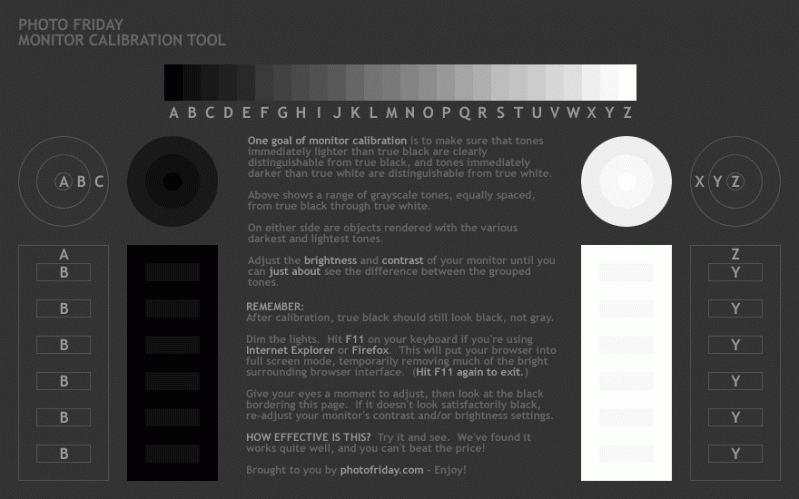

Hello Frank.
Nice post. Can you help me to make sense of this? I have a problem with my printer, an Epson R300. I use it for beta-printings as i call it – just to have some photo on paper before sending to fuji to print finals. The thing is that when printing directly from the camera (no color management) the result is pretty good. When printing from photoshop on a Mac it all turns dark. Use Abobe RGB for both.
Regards
Tiago
Hi,
This answer could have been found in my iphone/android app 😀
Because we get the question so often, too dark prints with Epson ? change the color density to -15 for PLP en -20 for Gloss.